Fix Error Code 0xc000007b on Windows 10, 7, 8, 8.1
You will not believe how simple it is to fix the error 0xc000007b on Windows 10, 8 and 7.
Ok so you stumbled into the error code 0xc000007b while trying to play a game on your computer or while trying to launch a certain software. You do not need to panic at all because you have come to the right place.
I am going to explain what the error code 0xc000007b means on Windows, then I will outline in detail a handful of fixes that have been proven to erradicate this nagging problem, starting with the fix with the highest success rate, down to the not-so-successful-but-may-work-for-you fix.
So What Is The Error 0xc000007b In English?
The 0xc000007b error code points to a problem with the .NET framework installed in your computer. Use the fixes below to get rid of the 0xc000007b error, try Fix 1 first, if it doesn’t work try the next one in that order. But you will most likely not go beyond Fix 1 anyway 🙂
Fix 1: Magic Techwonda Fix
Ok, this fix involves replacing some files on your system with the ones I will provide for you.
- Head over to C:\Windows on your computer. That is, go to My Computer > Local Disk > Windows.
- Download this file (5.3MB). Extract the contents.
- You would notice a folder named Windows, and inside it two folders named System32 and SysWOW64. Use the files inside them to replace the ones already in your computer.
- Explaining the last step: Copy the six dll files from the System32 folder and paste them in the System32 folder in your computer (go to My Computer > Local Disk > Windows > System32). You should replace the original ones. Do the same thing with the four dll files in the SysWOW64 folder, pasting them in your own SysWOW64 folder.
Fix 2: Run As Administrator
If you already know how to do this then go ahead and try it, no nead to read the pointless explanation below.
Running a program as an administrator means to launch the program with full priviledges. To do this, simply right click on the program icon (.exe file) and choose Run as Administrator.