How To Delete Auto Backup Album From Google Plus Gallery
Do you find the Auto Backup feature of Google+ Photos frustrating? A lot of people do, and it is very easy to turn it off. Basically, there are a handful of ways to stop your photos from being recorded / saved on the Auto backup feature and I will outline a few of them here.
Disabling Content From Picassa
From your android smartphone:
1. Tap on Gallery
2. Click on the Menu button to show a list of options
3. Choose Content to Display
4. Uncheck the Content from Picassa option.
5. Visit Google+ from your PC to remove the photos from your Google plus account. With “content from picassa” disabled in your gallery, your new photos will not be auto backed up and you should no longer see the photos.
Clear Backup Auto Data From Google Plus
1. Visit Google+ from your computer
2. Delete all the photos you do not want.
3. Navigate to Settings.
4. Choose Apps from the settings menu.
5. Near the top of the page where there are sections for ‘Downloaded’, ‘Running’, ‘All’, Choose All (you may have to swipe left to see it).
6. Under the menu items for All, choose Gallery, then choose Force stop, then choose Clear data.