How To Disable iPhone Camera on Lock Screen and Remove Camera Icon on iPhone Lock Screen
Disable the iPhone camera on the iPhone lock screen and remove the camera icon from the iPhone lock screen as well with this cool tip.
One disappointing side effect though about disabling the iPhone camera is that iOS version 6 users would not be able to make phone calls using Siri. This does not happen in lower iOS versions though.
Another thing to note is that disabling the iPhone camera would disable the FaceTime app as well, of course, as this utilizes the camera functionality.
Disable The iPhone Lock Screen Camera
Step 1: From your iPhone, go to Settings, then click on General, then click on Restrictions.
Step 2: You would be asked for a passcode if you had set one already. If you haven’t, set one now and continue to Step 3.
Step 4: Exit Settings, then return to your home screen.
Your iPhone camera is now disabled. You will also find that the camera icon on the iPhone lock screen has disappeared and is no longer visible. Also, you would notice that FaceTime has been completely disabled as well.