How To Install BBM on Windows PC, Linux and Mac Computer
Guide to install blackberry messenger on your windows, linux and mac pc.
It is old news now that bbm is now available on iOS and Android mobile platforms, making it the second most widely used mobile messaging application after Whatsapp which also runs on some Nokia Java and Symbian phones. Have you ever thought of having BBM on your computer? Is the blackberry messenger available on pc operating systems like Windows, Linux and Mac? Well, although Blackberry hasn’t released a BBM client for computers, we can use bbm on PC via an Android simulator which we can install on any PC operating system we want. This guide will show you how to install bbm on your computer.
1. First, you need to get hold of an android simulator. I would recommend GenyMotion because it has a simple interface. Geny Motion is a software for app developers which can also be used to simulate android apps using the Virtualbox simulator. It has been reported that the BlueStacks android emulator is unable to run BBM because it mimics Gingerbread (BBM requires at least Android 4.0 Icecream sandwich)
Before you download GenyMotion, you must first get an Android SDK. Install the SDK on windows (on Mac and Linux you may only need to extract)
Now download GenyMotion from www.genymotion.com. Make sure to choose the version which contains virtual box. You may be required to create an account with GenyMotion and verify your email before you download.
2. After downloading the software, run it on your PC then type your login details on the login screen (this should be the account you created with genymotion earlier).
3. On the next screen, you will be asked to create a new virtual device. It doesn’t have to be your phone type. Any simulator would work. You can choose from Galaxy S4, HTC one, Xperia Z, Nexus 4 e.t.c. When you have chosen your simulator, click Add then Next. It is advisable to choose simulators which include Google apps for the best experience. Wait for the simulator to download completely.
4. After download is complete, double click on the simulator to open its settings. Look for the field which says Path to android SDK, then type in the path to the sdk folder of the Android SDK you downloaded earlier (you can use the Browse button to help you locate it). When it says “Developer tools successfully found”, click OK.
5. On the main screen of Genymotion, select on your simulator then click Start/Play. The simulator would start up like a real android device.
6. Next, if you used a simulator with Google apps you can open the play store and download BBM from there. If not, download a bbm application for android devices (.apk file), then install it using the simulator. It functions like a real android mobile phone so it’s pretty straight forward.
Note: This BBM will use a different account from the one on your phone and so will have a different PIN.