How To Jailbreak iOS 6.1.3 on iPhone / iPad / iPod Touch Using Sn0wbreeze
How To Jailbreak iOS 6.1.3 on iPhone / iPad / iPod Touch Using Sn0wbreeze
Easily jailbreak iOS 6.1.3 on iPhone, iPad and iPod Touch using sn0wbreeze version 2.9.14. If you currently have iOS 6.1.3 on an iPhone 3GS, iPhone 4 or iPod Touch 4G, then you can jailbreak it by following the steps outlined in this guide.
Undoubtedly, one of the major reasons Apple released the iOS 6.1.3 is to fix the Bypass LockScreen problem.
Heads Up!
First, it may be worthy to note that this is a tethered jailbreak just like Redsn0w. Redsn0w may also be used for this jailbreak but I would be focusing on Sn0wbreeze for this article. Also, since the sn0wbreeze software is only available for Windows users, I have written another article for Mac users which describes the same jailbreak process using Redsn0w for Mac.
Steps To Jailbreak iOS 6.1.3 on iPhone, iPad and iPod Touch
Step 1: Download Sn0wbreeze 2.9.14 from http://github.com/iH8sn0w/sn0wbreezedl/archive/master.zip
Step 2: Turn off your iPhone or iPad or iPod Touch and then connect it to your computer via a a USB cable.
Step 3: Launch the Sn0wbreeze app you downloaded earlier. (** If you are currently running Windows 8, you may need to download the microsoft .NET framework 3.5 for sn0wbreeze to work. **)
Step 4: From the Sn0wbreeze window, click the blue arrow button on the bottom right corner of the screen to go to the next page.
Step 5: Click on the Browse for an IPSW button, then browse to the iOS 6.1.3 IPSW firmware you downloaded.
Step 6: After verifying your firmware, Sn0wbreeze will display a list of modes for you to select from. Choose simple mode, then click Next.
Step 7: After creates the custom IPSW, you have to put your iPhone / iPad / iPod Touch into Pwned DFU mode. You can put your iPhone into Pwned DFU mode by using the iREB option found in the File menu status bar of Sn0wbreeze.
Step 8: After putting your device in Pwned DFU mode, close Sn0wbreeze, launch iTunes and then select your device from the menu.
Step 9: Now hold SHIFT button, then click the Restore button on iTunes. When asked, select the custom firmware prepared by Sn0wbreeze, which would be on your desktop. Then iTunes would complete the restore without displaying any errors.
Step 10: Since this is a tethered jailbreak, you will need to boot to tethered mode. Go to your desktop and look for a folder called iBooty (Sn0wbreeze already created this), open that folder, choose the device you would like to boot into tethere mode, then press the Start button.
Step 11: Some instructions would be displayed for you on how to enter into Pwned DFU mode. After you do that, your iPhone or iDevice would be automatically booted into Pwned DFU mode.
Finis.