How To Change Wallpaper on the Samsung galaxy S5
If you are new to the Samsung Galaxy or smartphones even, onre thing is, it might be difficult to find your way around especially if you are not much of a mobile phonre enthusiast. When people get a new mobile phone, one of the first things they would want to do is personalize the look and feel with images, themes, sounds, icons and whatnot. In this guide, I will be showing you how to change your wallpaper / background picture on a Samsung Galaxy S5.
1. To access the Home settings menu of your smartphone, tap and hold a finger on the home screen.
2. Click on the Wallpaper link at the bottom left corner of the screen.
3. Now you’ll be asked to chose where to set the wallpaper, the options are: Home screen, Lock screen or Both.
4. After you have made your selection, it is now time to choose your desired background picture. You can choose from the default Samsung wallpapers or choose from an already saved image by clicking more images (to the left), and then choosing Gallery.
5. After choosing your desired wallpaper, click the Set Wallpaper button at the top, and then you are good to go.